Start using Shopify email to engage with your clients in just a few clicks
This post may contain affiliate links and we may earn a small commission when you click on the links at no additional cost to you.
What makes a successful business? In a few words, the fact that people are engaging with it. Yes, a business needs sales to be successful, but sales are a result of people loving the brand, the products and services, and the experiences with every single person working in the business.
That’s the reason why your email marketing is so vital for the success of your online store, because it is part of the experience that will allow your clients to connect with you. And you want that experience to run smoothly.
Now, since an online store requires a lot of systems up and running, and it might be daunting to manage email marketing, sales systems, customer care, etc through different platforms, it is great news that Shopify can handle most of them at the same place, starting with your email marketing.
If you haven’t already started using an email marketing provider, this is your chance to run everything from the same place and leave your online Shopify store do the trick for you. So today let’s talk about Shopify mail.
If you have started your 14-day trial with Shopify, and you’re a bit familiar with your admin, you’ll only have to activate a few more things. By the way, if you haven’t started your 14-day trial with Shopify, you can do it right now by clicking here.
Start using Shopify email to engage with your clients in just a few clicks
Go to your Home page and scroll down. You might find an invitation to start a campaign that will look something like this:

If you can’t find it or it’s not available to you, you can look for the app directly on the apps section. All you have to do is go to “Apps” in your navigation menu on the left and click on it. You’ll open a navigation bar that looks like this:

Just type “Shopify Email” and you’ll be redirected to Shopify’s app store, where you’ll find this app:

Click on the “Install app” button and in a few seconds it will be ready to use.

Now you can start creating your own email marketing campaigns or learn about email marketing. For now, let’s begin by creating an email campaign.

You’ll be asked to choose a starting point, meaning, you want to be clear on the objective of your campaign. Do you want to announce an upcoming event? Inform about new arrivals? Offer installment? The app will provide you with a few ready-to-launch campaigns that you’ll only have to personalize. It’s really that easy.

Now, let’s see how many options you can find for your next campaign. By clicking “View more” on the bottom of the page, you’ll get access to more branded templates.

You can also choose the email type by clicking on the drop-down menu below the title.

Once you made up your mind, you can Select the template you’ll work on.

Now that you have chosen a template, you can customize it.
You’ll want to start by selecting an audience. These are usually the people who have signed up for your newsletter.
In “Subject” you’ll have to come up with a good title for your campaign. Best titles are short, up to the point, and inviting.
On “Preview text” you’ll want to highlight the purpose of your campaign, so for instance, if you want to offer a promotion, you can write down something like “Our hottest deals for you”.
Finally, you’ll have to personalize your sender. You can either leave the information already configured in your store or change it, in case you want someone else on your team to help with customer care.

If you’re satisfied with your campaign and you want to make sure it looks good and makes sense, you can send a test mail by clicking on the top right button “Send test”.

Or if you think there’s something missing, you can include some more information by adding sections. All you have to do is click on the “+ Add section” button on the buttom right and choose what you want to add to your email. You can select a text, product, gift card, etc. Just be clear on what’s the purpose of your email and be creative.

One more thing to have in mind is that when you’re working with a lot of apps, it might be easy to lose sight of the Shopify email app, so I highly recommend you to Pin it by clicking on the pin icon at the left of your screen.

Now all you have to do is start a campaign and begin testing what works for you and your clients. They’ll let you know what’s working and what’s not.
Do you need help with your email marketing campaigns?
We can help you setup your store, customizing your email campaign, and even create engaging email marketing for your business.
Also, have in mind that hiring a Shopify Expert can help you streamline your store's development. Having the experience of working with hundreds of stores online, we have developed a systemized process to set up any new Shopify store by following e-commerce best practices that will work for your business and actually give you a competitive advantage.
If you are new to Shopify and you are running a serious business, you need an Expert partner like us to help you take it from zero to launch with the best chance of success.
By the way, did you know that you’ll only have 14 days if you activate your trial and after that, you’ll have to start paying your Plan subscription, even if you haven’t finished your store’s setup?
How cool would it be if you can take your time setting up your store and not have to worry about starting to pay your Plan before you have everything figured out?
As Shopify Experts, we can not only help you accelerate the setup process, but if you decide to start your online store with us, you won’t have to pay your monthly plan during the development time, even if it lasts 1 year! If that’s something you’re interested in, let’s know more about you and your business. Contact us today by clicking here.
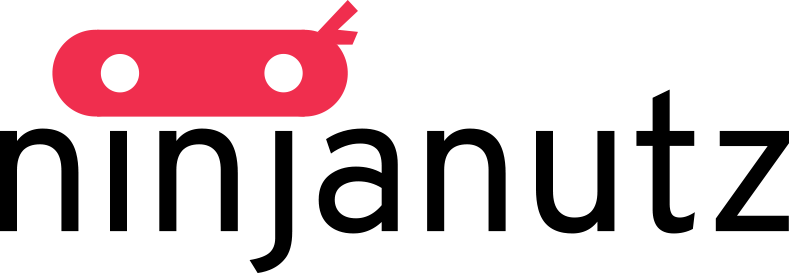
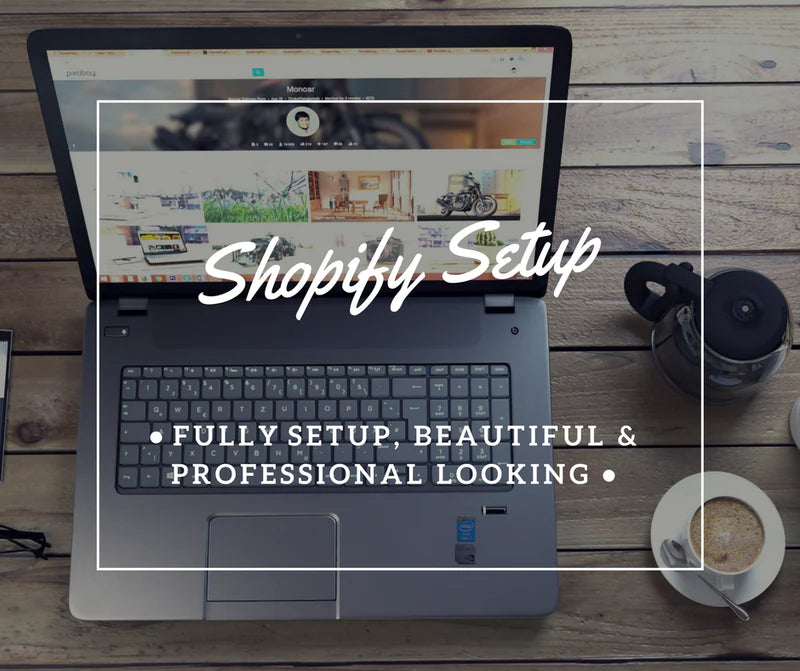

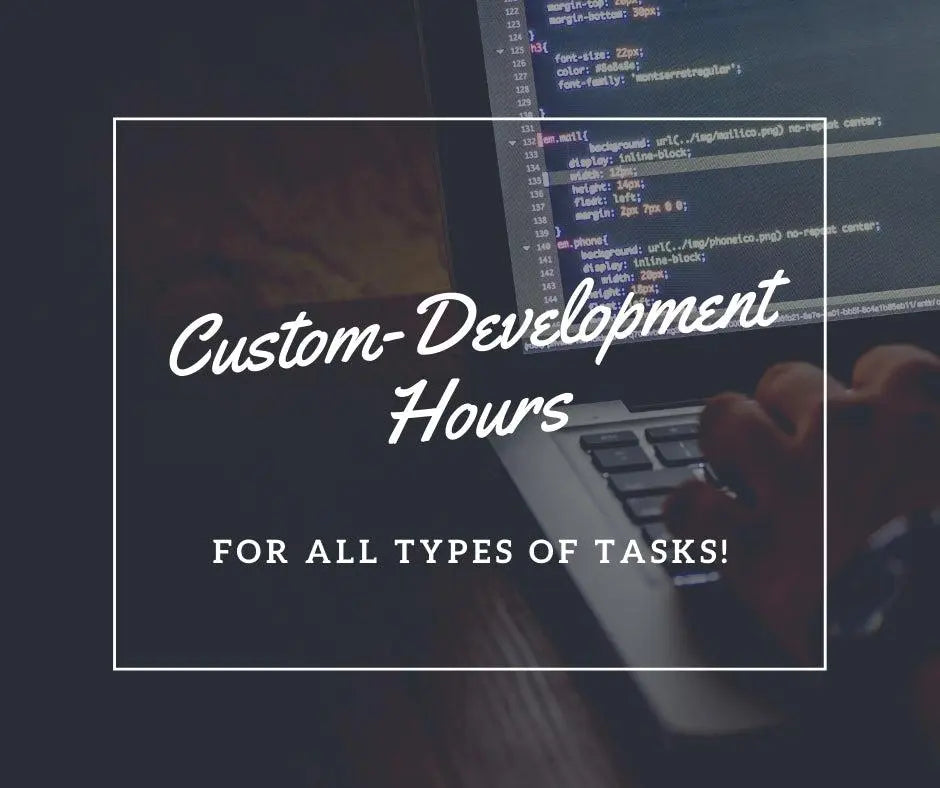
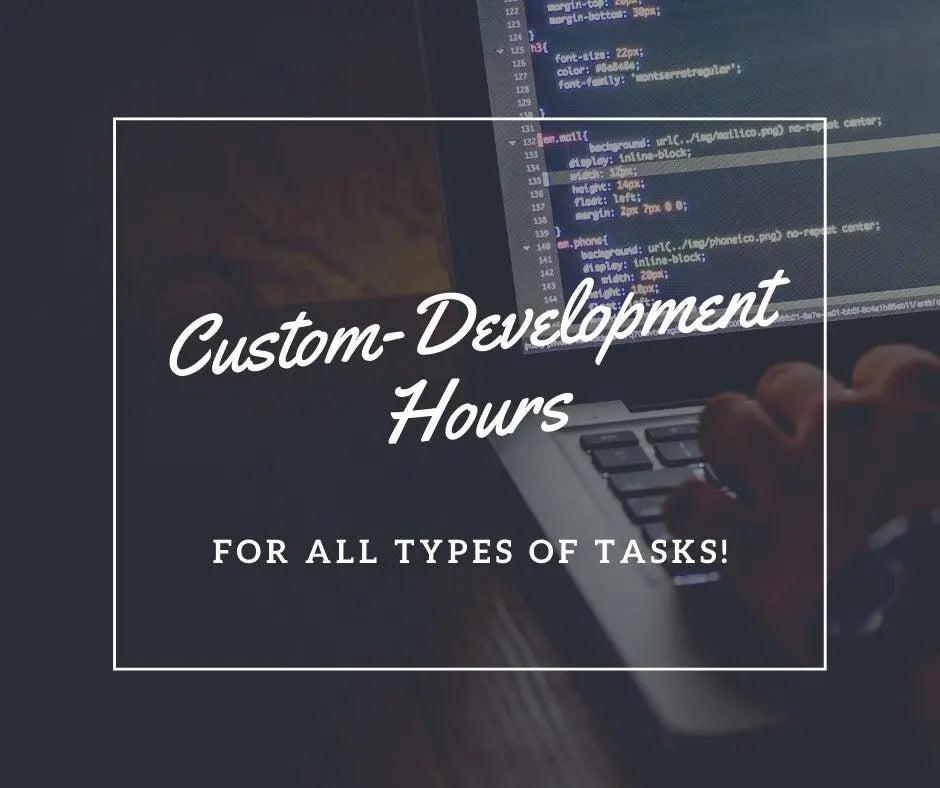

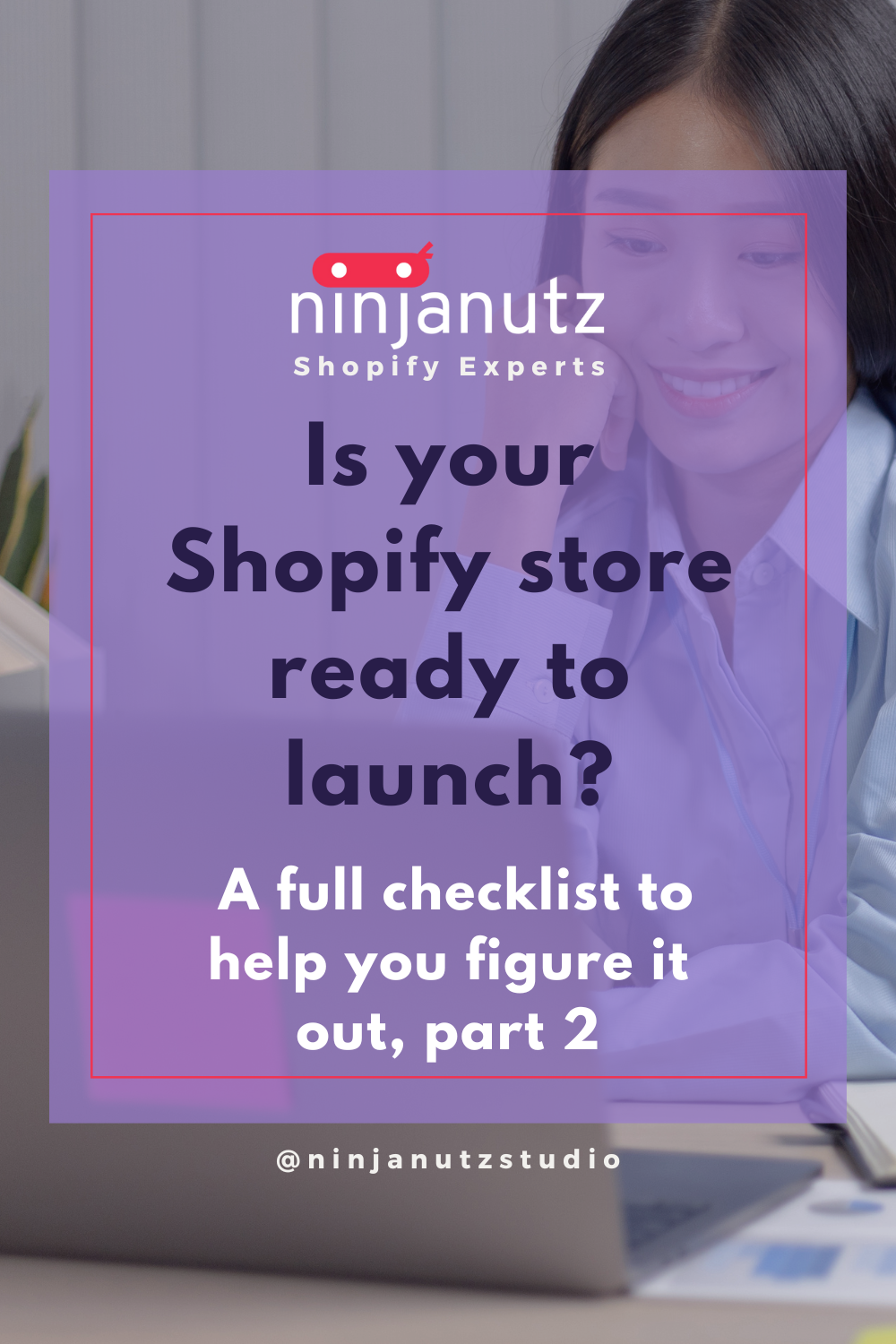
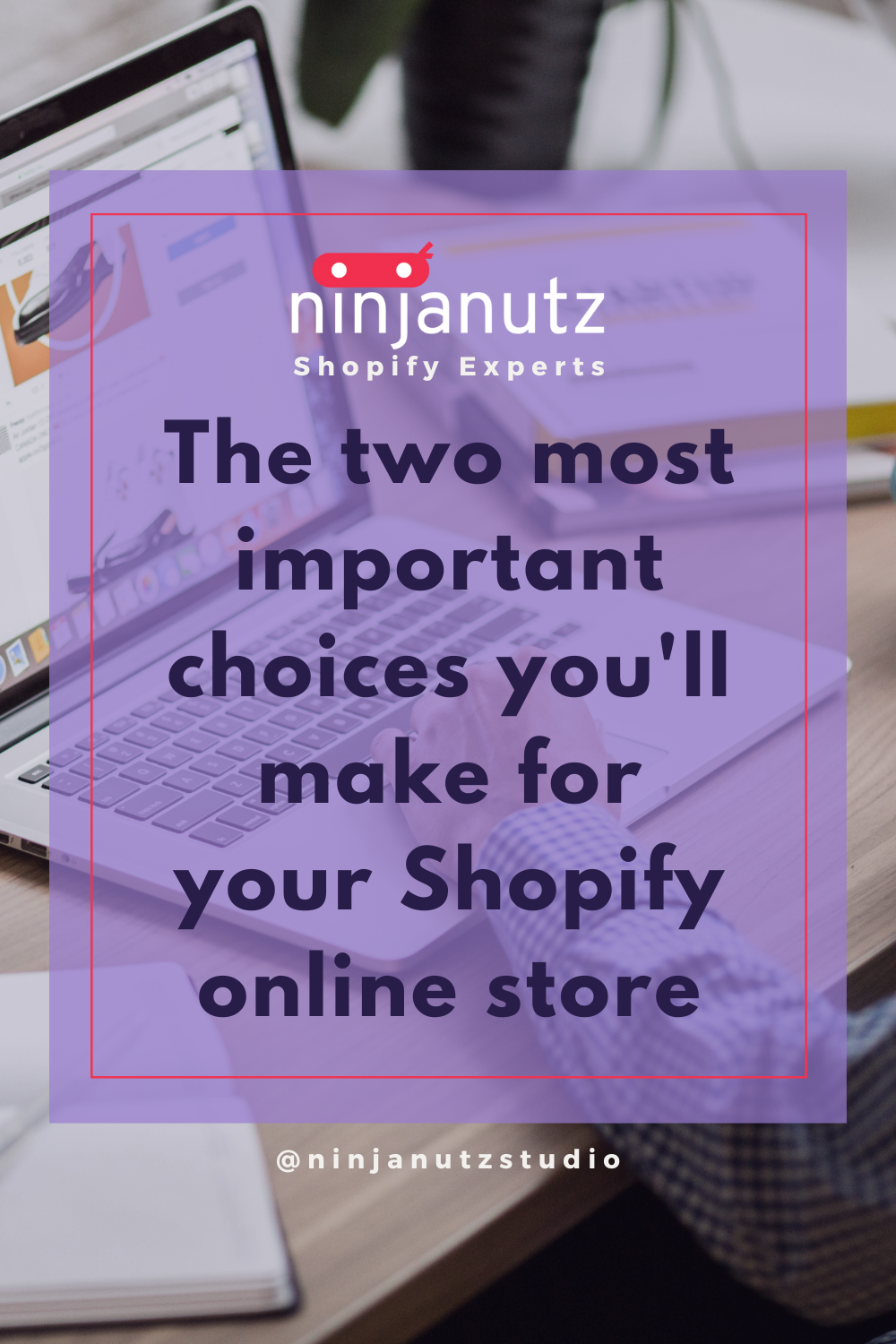
Leave a comment
All comments are moderated before being published.
This site is protected by hCaptcha and the hCaptcha Privacy Policy and Terms of Service apply.