Start creating trust with your customers, a full checklist to create a basic and easy UX for your online store
This post may contain affiliate links and we may earn a small commission when you click on the links at no additional cost to you.
If you’re new selling online, you’ll soon discover that the most important thing to create with your customers from the very beginning is trust. If your clients don’t trust you, how will they feel safe buying from you? How can they trust that you will deliver the perfect products or services at the right time?
Trust is something that needs to be created little by little, over time. However, there are a few important things that you’ll want to do in order to create trust among your customers, and that is having a correct setup for your store and a good UX to provide a great user experience. This is key from the very first moment they land on your page, for these well-decided elements will let them know that you take your business seriously and, in consequence, them, your customers.
In order to help you get a great start with your online store, here’s a full checklist of the things you need to setup in terms of sections, navigation and general user experience that will translate into a basic but powerful UX:
Setup your navigation
When setting up your online store, you should think about how you want customers to find your products and information. This will help you make decisions regarding online store navigation.
For starters, your online store has two default menus on every page: the main menu and the footer menu, and you can add, remove, or edit menu items in both.
The main menu is usually displayed as links across the width of the header, or else as a list of items in a sidebar. A customer will probably look at your main menu to find your products and information about your business, therefore, your main menu has two default menu items:
- Home: the main page of your store
- Catalog: a page that displays all of your products
If you need to better organize the links on your menu, you can add a drop-down menu. A drop-down menu is a sub-menu from the main menu, and is usually displayed as a list of items connected to the main menu item. Drop-down menus are a good way of organizing similar items such as groups of webpages, blog posts, store policies, products, or collections.
The footer menu is usually displayed as items across the width of the footer and is more commonly used to show information about your business information, store policies, newsletter, and contact information.
Be sure that the information is easy to understand, correctly displayed, and not overlapped. This should apply across all devices, otherwise your customers will have a hard time navigating your store.
Create an “About us” page
An “About us” page is crucial, as it tells the story of your business to your customers and helps them connect to your brand.
When writing your "About Us" page, consider the following goals:
- Motivation: What do you want your customers to do, and how do you want them to feel after reading the page? You want them to fall in love with what you’re offering and take action right away, either by joining your mailing list or by purchasing a product or service.
- Stay “on brand”: Your brand is your unique voice. It should reflect the values that drive your business, your story, and your goals. By creating a solid identity, your customers will be able to identify your products, services, and customer experiences, and if they fall in love with them, you’ll have their loyalty as long as you stay consistent with the brand values they have engaged with. If you are interested in having a brand development but don’t know where to start, we’ll be glad to help. Just contact us.
- Make them feel that they belong: You want your clients to be part of the family, feel safe buying from you, excited when interacting with your brand, and part of the community. Share with them the “behind the scenes” of your process, your “how to’s”, etc., so they can have a sense of belonging.
You don't need to include everything about your business, but consider some of these basic points:
- What you sell and what makes your products different
- Why you sell it, including the company mission or values
- Who you are (your company, your founder, your producers)
- Who you're selling to, show that you understand your audience
- Why you're different, specific expertise, testimonials, or additional services
As your business changes and grows, you can update this page, so don't worry about getting your "About Us" page perfect. It can always be improved.
Create a “Contact Us” page
You’ll want to add a contact page to help customers contact you with questions about your products, policies, or their orders. All Shopify themes have a built-in contact form that you can apply to the pages that you create.
You can create a contact page by creating a new page with the page.contact template and fill in the required information. Follow these steps to create one:
- From your Shopify admin, go to Online Store > Pages.
- Click “Add page.”
- In the Title box, type a title for your contact page, such as Contact us or Get in touch.
- In the Content box, use the rich text editor to add any text, images or videos that you want to display above the contact form. You can leave this section blank.
- In the Online store section, select contact from the Theme template drop-down menu.
- Click Save.
Please remember that you need to add your contact page to your navigation menu before it can be displayed on your online store.
Add photos and videos to your products
It is important that your clients know exactly what they are purchasing, and that’s where photos and videos are a great help for them to fully understand your product or service. Make sure to collect all the correct media information you require since product images are used to display products across Shopify's sales channels, including on your online store and in Shopify POS.
The best file type for most product images is PNG, followed by JPEG, and GIF. Other accepted file types are PSD, TIFF, BMP, HEIC, and WebP. The exact way that images appear on your store depends on your online store theme, but all themes support adding images.
Your product and collection images can be any size up to 4472 x 4472 px, or 20 megapixels. Product and collection images need to have a file size smaller than 20 MB to be added to Shopify.
High-resolution photos look more polished and professional to your customers. For square product images, a size of 2048 x 2048 px usually looks best.
You can also add videos for your product in two ways: uploading a video file, or embedding a YouTube or Vimeo video link. If you're uploading video files, then make sure that they meet the following requirements:
- Video length: Up to 10 minutes
- Video size: Up to 1 GB
- Video resolution: Up to 4K (4096 x 2160 px)
- Video file type: .mp4 or .mov
You don't need to meet these requirements for embedding YouTube or Vimeo videos, however URLs other than YouTube or Vimeo URLs aren't supported.
Add product description
Product descriptions include all the basic information about your product like size, weight, materials, what’s included, and much more. This will give your client a better understanding of some important features of your product, for example, if it fits in a specific space or if the materials are delicate and they should be extra careful with them.
Make sure to take your time and be as clear as possible so that your client can make an informed decision, which translates into a great UX and ultimately, trust.
Add your shipping policy
Most likely, you’ll offer shipping with every purchase, so you’ll have to make sure that your shipping policy includes information on taxes and duties according to each order, including international.
If you have to update your shipping policy, go to Shopify admin > Settings > Policies. Once your policies are changed, they will be reflected in all your store including Order confirmation and Order refund email templates, as long as you’re using the default version and not a customized one.
Add your return policy
A return policy allows your clients to be clear on when and how they can ask for a refund. Although Shopify can generate templates, you're responsible for following your published policies and we highly recommend consulting with a lawyer before adding them.
Once you have decided which return policies will work for your business and your clients, follow these steps to include them in your store:
- From your Shopify admin, go to Settings > Policies.
- Enter your store policies, or click “Create from template” to enter the default template, and add style and formatting, links, and images.
- Review your policies and make changes if needed.
- Click Save to add your policies.
And that’s all you require to create a very basic, easy, and correct UX (user experience) for your store. Let’s recap:
- Setup your navigation: help your clients understand where the information is located
- Create an “About us” page: tell them about your company
- Create a “Contact Us” page: allow customers to easily contact you in case they need to
- Add photos and videos to your products: Show them what they will purchase
- Add product description: Inform them about the benefits of your products and all the basic information
- Add your shipping policy: Be clear on what it implies to get their products delivered to them
- Add your return policy: Inform about when and how to ask for a refund
Easy, right? But hey… it’s ok if you feel this is too complicated or just overwhelming. Allow us to help you…
Do you want a great UX for your online store?
We can create a great UX for your online store through our Expert Shopify Store Setup service.
Allow us to set up your store for you! Hiring a Shopify Expert can help you streamline your store's development. Having the experience of working with hundreds of stores online, we have developed a systemized process to set up any new Shopify store by following e-commerce best practices that will work for your business and actually give you a competitive advantage.
If you are new to Shopify and you are running a serious business, you need an Expert partner like us to help you take it from zero to launch with the best chance of success.
By the way, did you know that you’ll only have 14 days if you activate your trial and after that, you’ll have to start paying your Plan subscription, even if you haven’t finished your store’s setup?
How cool would it be if you can take your time setting up your store and not have to worry about starting to pay your Plan before you have everything figured out?
As Shopify Experts, we can not only help you accelerate the setup process, but if you decide to start your online store with us, you won’t have to pay your monthly plan during the development time, even if it lasts 1 year! If that’s something you’re interested in, let’s know more about you and your business. Contact us today by clicking here.
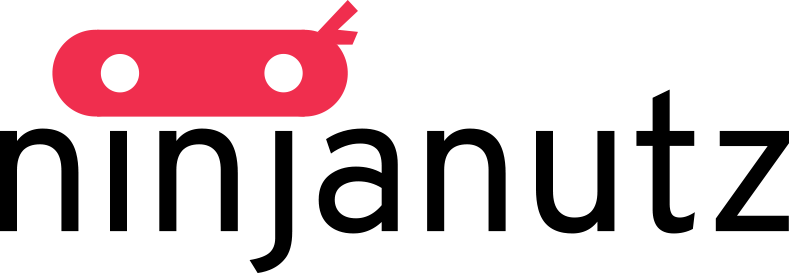
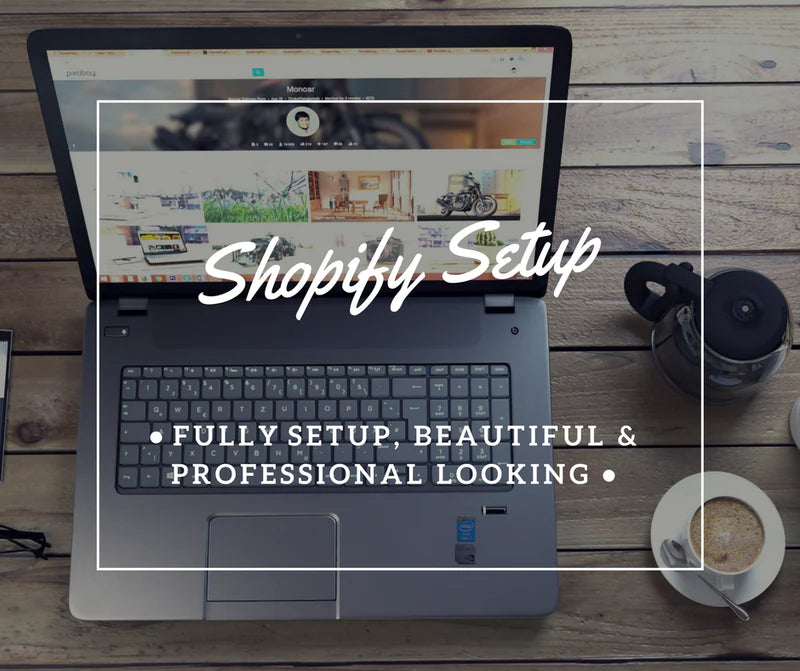

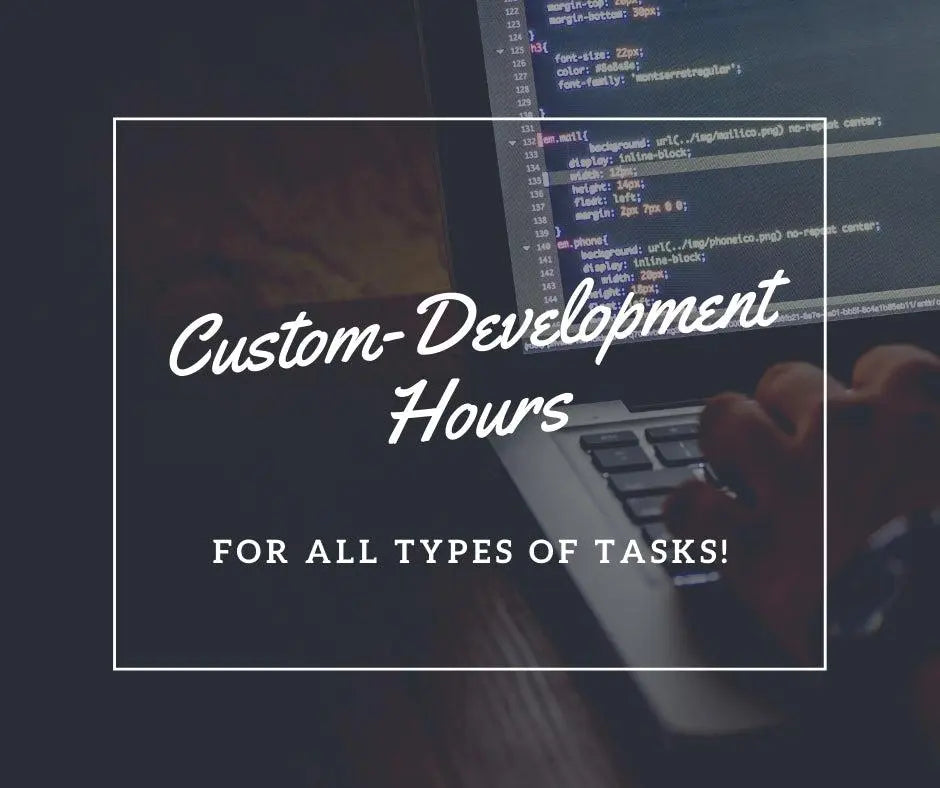
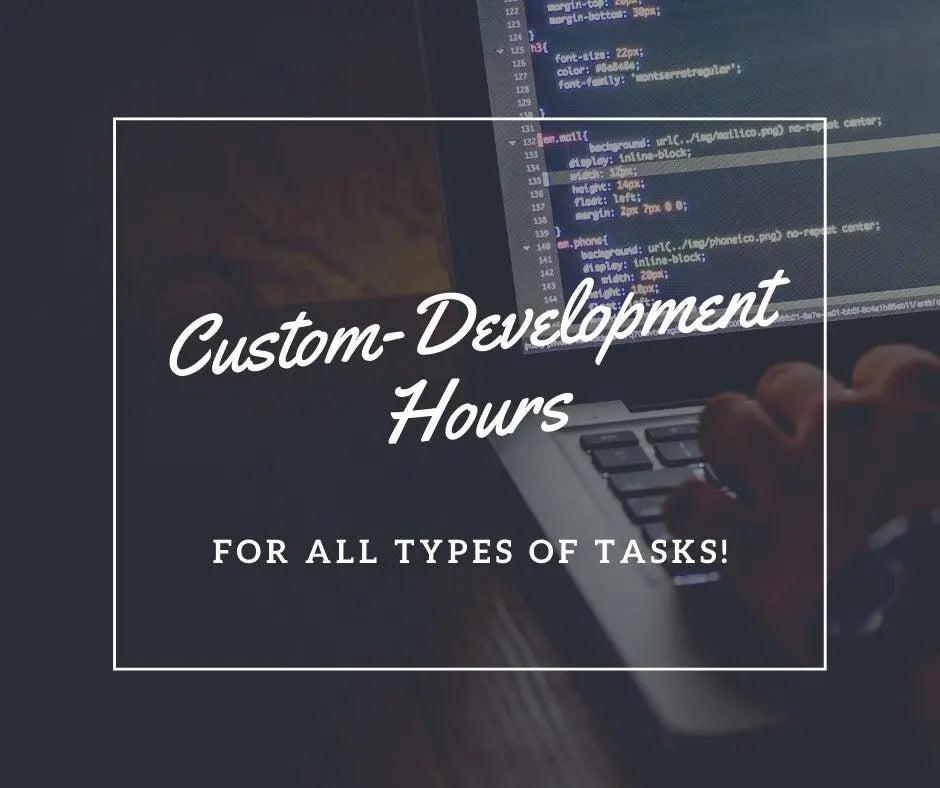

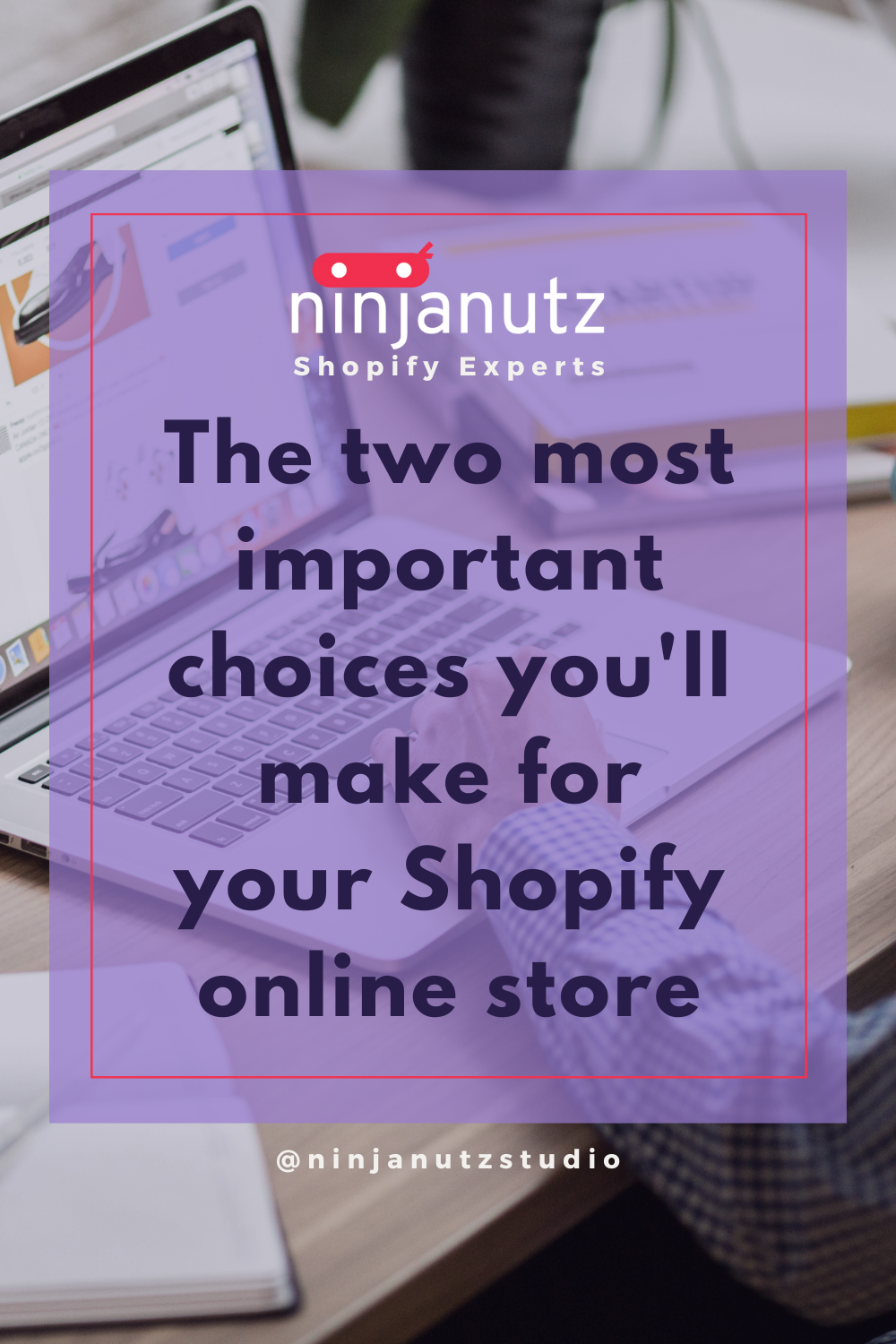
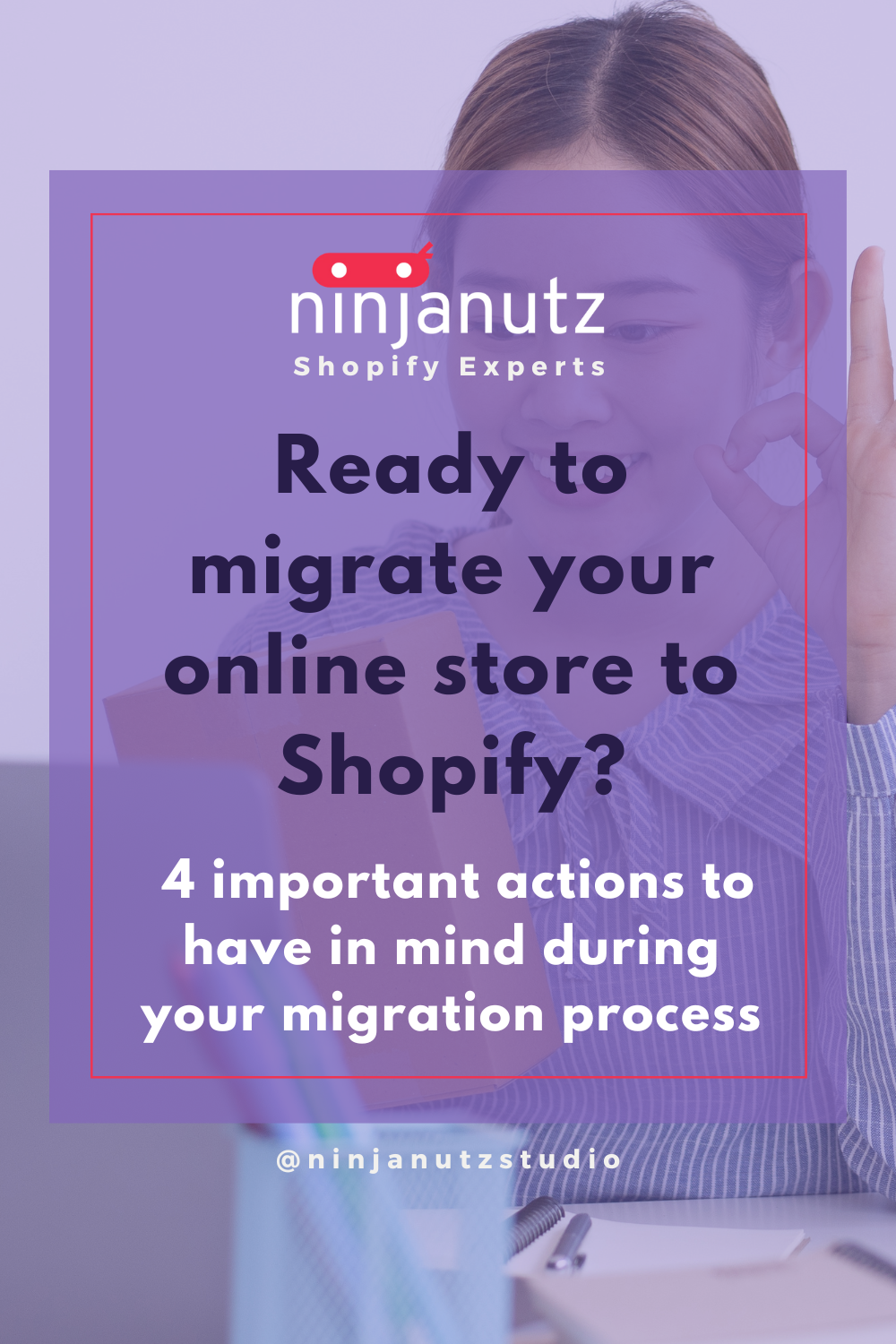
Leave a comment
All comments are moderated before being published.
This site is protected by hCaptcha and the hCaptcha Privacy Policy and Terms of Service apply.