Thinking of opening a Shopify store? A step-by-step on how to activate your 14 days trial with Shopify
This post may contain affiliate links and we may earn a small commission when you click on the links at no additional cost to you.
Are you ready to start your online business using Shopify, but unsure of what to expect? We’ll provide you with a quick overview of the activation process of your trial, so you can have a better understanding of what you’ll need to consider beforehand. Ready? Let’s go!
First, you’ll have to go Shopify’s free trial landing page. You can do that easily by clicking here.
You’ll see something like this:

Enter the email address that will be linked to your online store and provide a password. Once that’s done, you’ll be redirected to a new window, which will guide you through the quick and easy process of starting your Shopify’s free trial.
The first thing to have in mind is that you’ll be asked whether you’re starting a new business or already selling your products or services. It’s key to have this in mind since each path will guide you through a different process.
Let’s say you’re recently starting.
If you’re just starting your online business
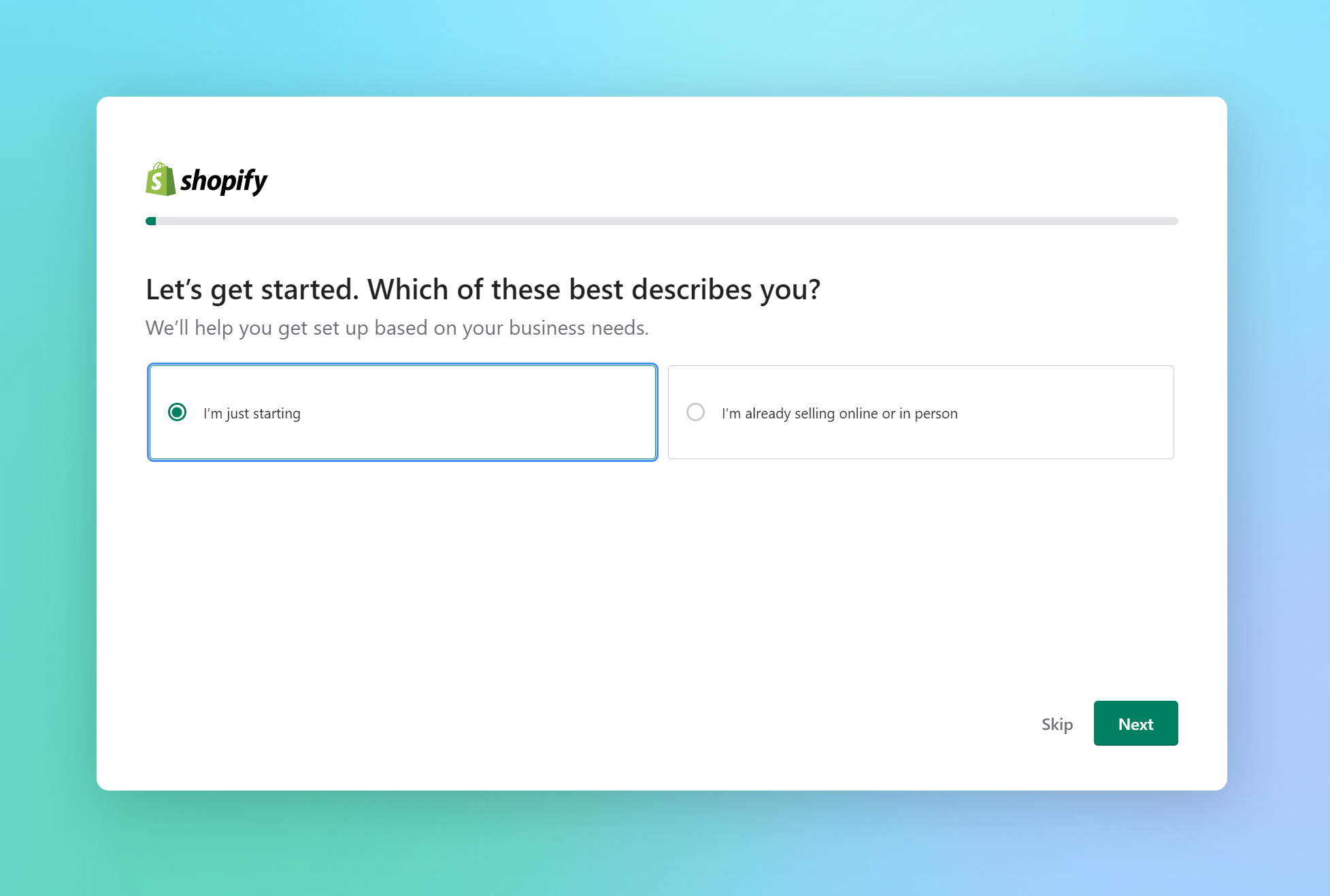
Since you want to start fresh, you’ll be redirected to a window that will ask you where would you like to sell.

You can choose all the options listed or only one, whatever works for you. Among the options you can choose, you’ll find:
- An online store
- Social media
- In person
- An existing website or blog
- Online marketplaces
- Or “I’m not sure”, in case you haven’t decided yet
If you choose “online store”, “in person”, “an existing website or blog”, or “I’m not sure”, you’ll be redirected to the next screen. However, if you choose “social media” or “online marketplaces”, you’ll be given a few more options. Let’s review those.
Selling on social media

If you choose this option, you’ll be asked to check all the social media channels you want to sell on. You can choose between the most popular ones, or choose “other”.

Selling on online marketplaces

If you choose this option, you’ll be asked to choose the most popular marketplaces available. Right now, you can choose Google, Amazon, Etsy, eBay or other.

Now you’ll only need to add a few more details. First, the name of your online store.

This is the name that will appear on your browser, along with a free .myshopify.com domain. If you’re not sure what name to add at this stage, no worries. You can change this later. However, have in mind that you can only change your .myshopify.com domain name one time. After that, you won’t be able to change it again.

The country or region your business is located in. And be mindful that based on this Shopify will give you some predetermined settings like your primary market and your store’s currency.
Finally you’ll be asked to login to your store.

A few more things to consider...
If you’re already selling online
In case you have been selling online for a while, and you already have an established business but:
- Want to benefit from Shopify’s robust platform and tools
- Are unable to get specific solutions with your custom platform
You can decide to Migrate your online store to Shopify. In that case, the process will allow you to add a few more options.

First, you’ll be asked to either move an existing business, start fresh or decide later by choosing “I’m not sure yet”.

If you decide to start fresh or decide later, you’ll be redirected to the previous screens that we’ve showed before. However, if you decide to move an existing store to Shopify by choosing “Yes”, you’ll be sent to a screen in which you can choose the platform you want to migrate from.

Among all the options you’ll find, you’ll see:
- eBay
- Wordpress
- Amazon
- Wix
- Squarespace
- Etsy
- WooComerce
- Square
- Big Cartel
- Kickstarter
- Revel
- BigCommerce
- Lightspeed
- ShopKeep
- Clover
- Magento
- Vend
- GoDaddy
- OpenCart
- Volusion
- IndieGogo
- PrestaShop
- And “other”
Now you can have a general idea of what you can expect when activating your free trial with Shopify. Be mindful that this information may change in the future, since Shopify is constantly changing and improving, but at least you’ll be able to prepare yourself before starting your trial and that will save you time and energy trying to figure out everything.
Still confused? Not sure how and where to start your online store?
We can set up your store for you! Hiring a Shopify Expert can help you streamline your store's development. Having the experience of working with hundreds of stores online, we have developed a systemized process to set up any new Shopify store by following e-commerce best practices that will work for your business and actually give you a competitive advantage.
If you are new to Shopify and you are running a serious business, you need an Expert partner like us to help you take it from zero to launch with the best chance of success.
By the way, did you know that you’ll only have 14 days if you activate your trial and after that, you’ll have to start paying your Plan subscription, even if you haven’t finished your store’s setup?
How cool would it be if you can take your time setting up your store and not have to worry about starting to pay your Plan before you have everything figured out?
As Shopify Experts, we can not only help you accelerate the setup process, but if you decide to start your online store with us, you won’t have to pay your monthly plan during the development time, even if it lasts 1 year! If that’s something you’re interested in, let’s know more about you and your business. Contact us today by clicking here.
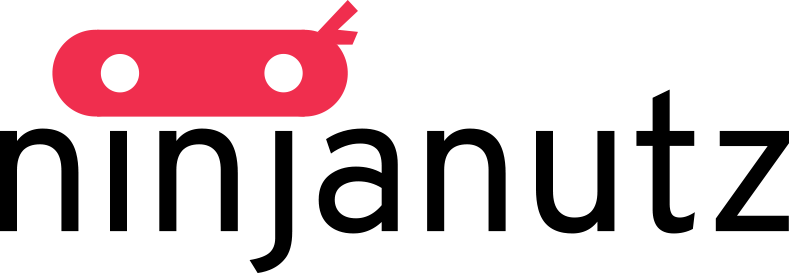
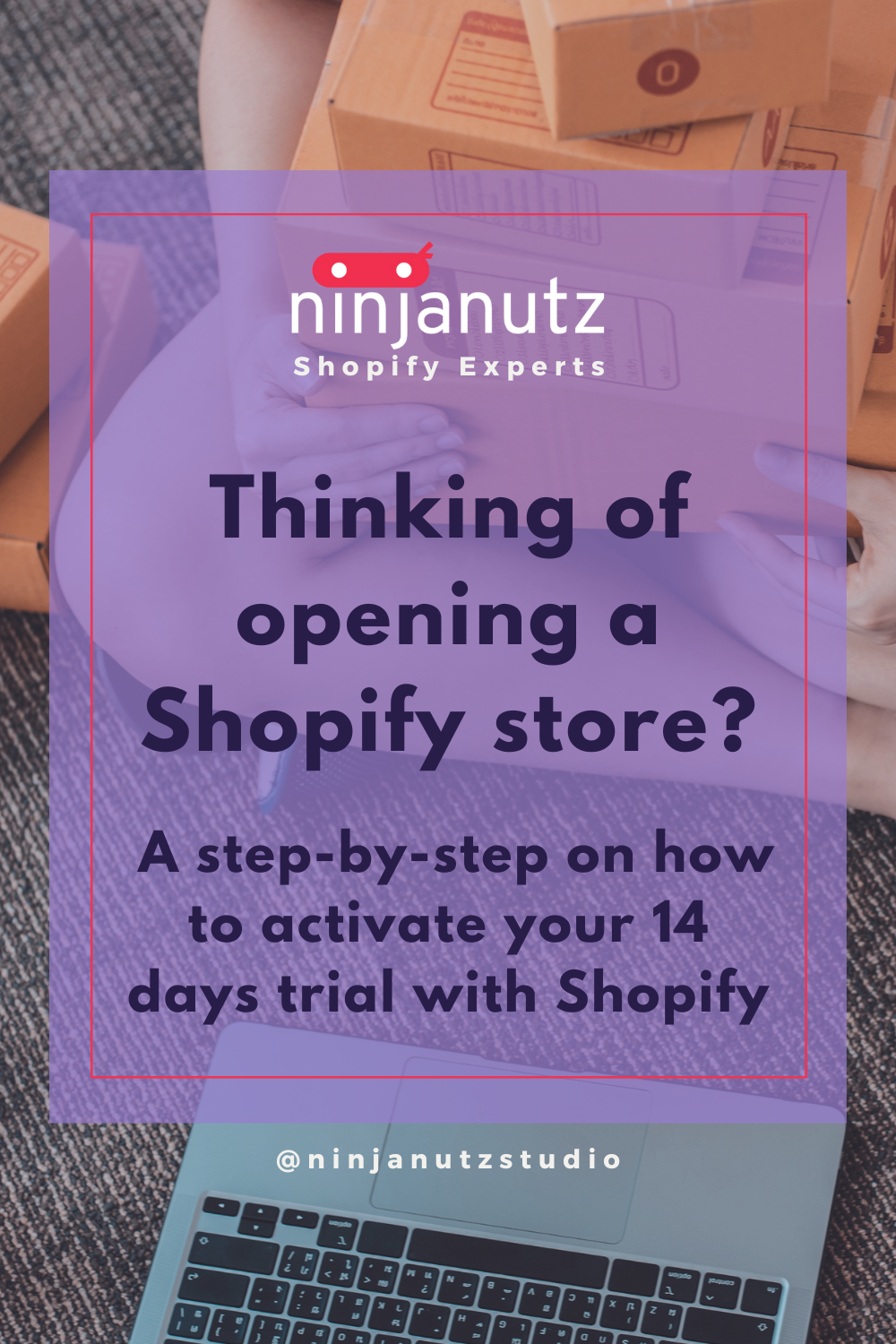
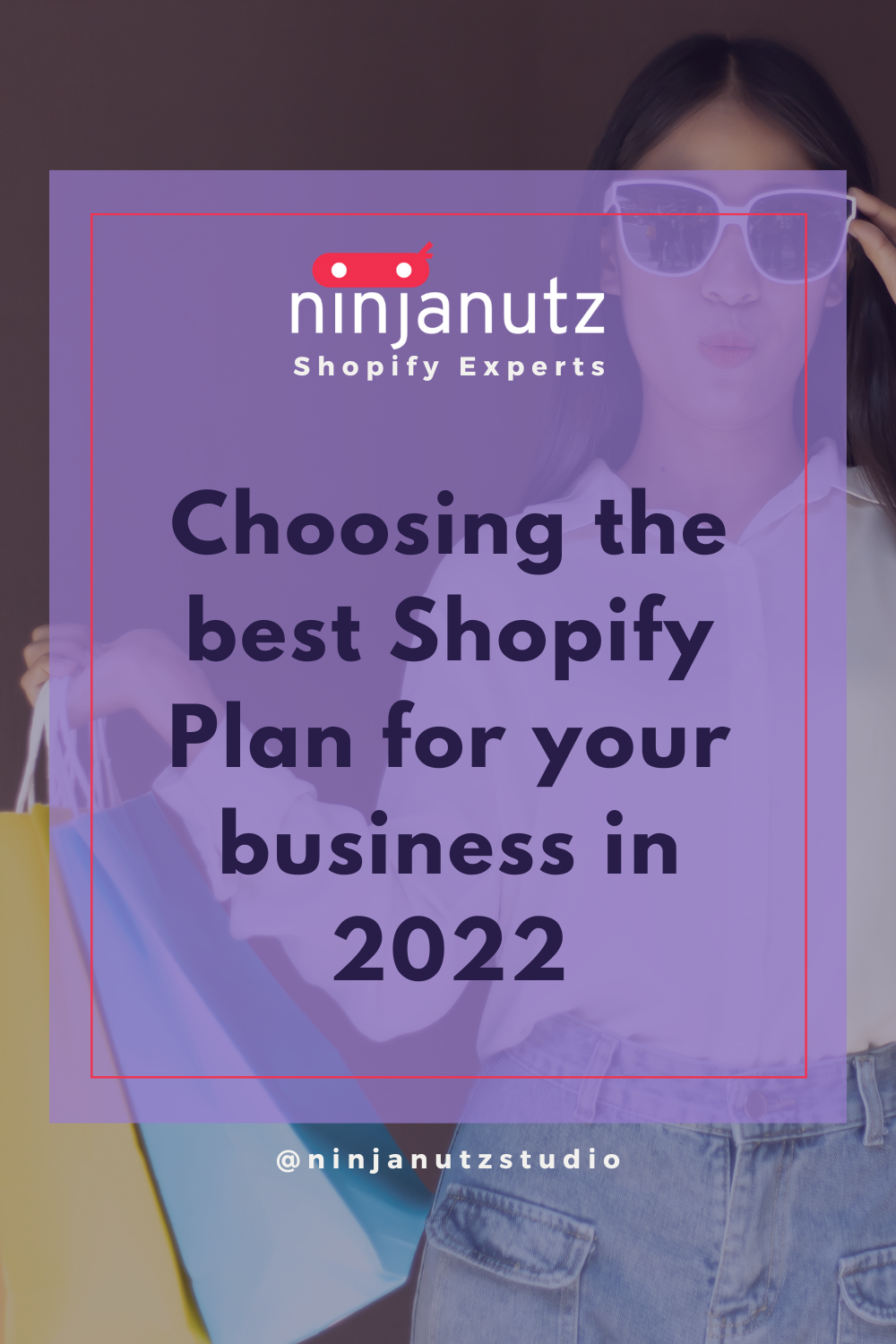
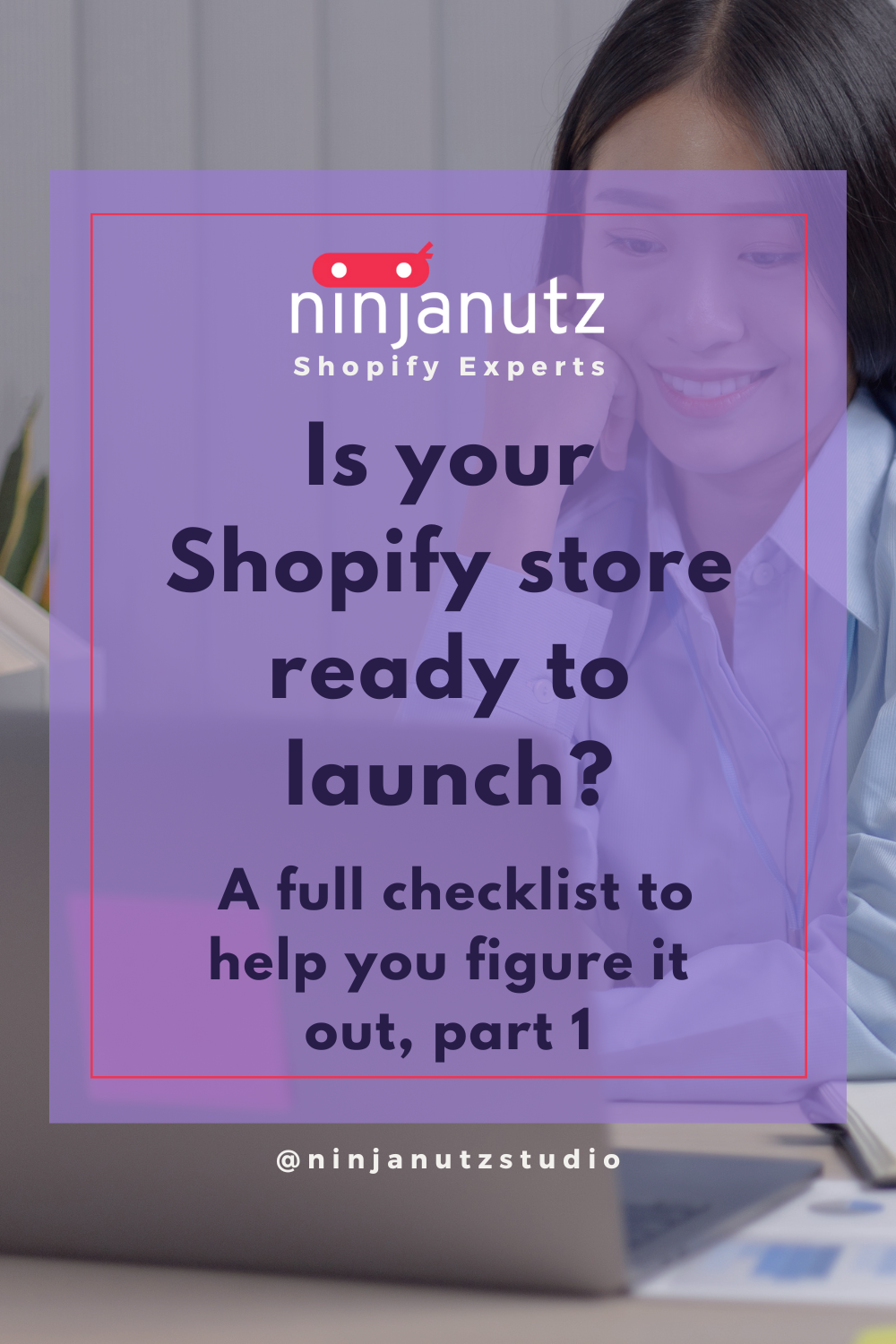
Leave a comment
All comments are moderated before being published.
This site is protected by hCaptcha and the hCaptcha Privacy Policy and Terms of Service apply.