Why you need an Online store 2.0 theme for your Shopify store in 2023
This post may contain affiliate links and we may earn a small commission when you click on the links at no additional cost to you.
If you’re looking to upgrade your store’s look, Shopify has released a new set of free themes and and improved theme editor. In this post, we’ll explain a bit more about the Online store 2.0 theme editor, and see how you can use it to create a fully customized look even easier than before.
To be clear, Online store 2.0 allows you to make creative changes to your store without touching any code. So you see why this a great opportunity for you to enhance your store’s design and make it even more useful and attractive to your customers.
There are eleven free themes on the Theme store at the moment, and more will come in the future. When you’re looking for a theme on the Theme store, go to Features and make sure you’re installing an Online store 2.0 theme.
Now, to find your “Theme editor”, click “Online store” from your Admin. Your “current theme” is what customers see when visiting your store. If you click “Customize” beside the theme you want to edit you’ll open the “Theme editor”.
Online store 2.0 themes are made up of three parts: Templates, Sections and Blocks.
Templates are the pages in your theme editor that you can customize to give your shop a consistent look and feel. To access this templates, open the drop down menu at the top center of the editor and click each option to load a particular template.
You can create “Alternate” templates for Products, Collections, Pages, Blogs and Blog posts. This lets you modify specific content on a template, like hiding the price on one product without changing all the products at the same time. Select the template you want to edit from the menu, click “create template”, name it and click the “Create template” button. Now you can edit the content you want to adjust in the new template, and that change will affect only those sections and pages that are working with that specific template.
Templates contain sections. Some sections are specific to the template you’re viewing. Others, can be added to most pages. Sections give you flexibility and control over your shop’s ideal aesthetic. All themes include “Static” sections like the “header” and “footer”. You can’t move or delete these sections, but you can edit them, and by clicking “Add section” you’ll be able to add sections to your template.
You can choose from sections like Blog posts, Collection lists, and others. Sections come with their own options that you can access by clicking the section name. These options can change the look of your section, including height, width, position, etc. Using the 6 dot icon on the menu on your left, you can move “Sections” to place them where you want. You only need to grab the section by clicking the 6 dot icon and drag it below.
Most “Sections” are made up of “Blocks” that have their own options and represent the content of each section. You can use blocks to add text, images, links, buttons, and more. “Blocks” within sections can also be moved. You can hide “Sections” and “Blocks” by holding the cursor over each option and clicking the eye icon. To delete a “Block” or a “Section” click on it to open it’s settings and click “Remove section”. You’ll find this option on the right menu, just at the bottom of the page.
Now that you understand the architecture of your theme, “Settings” are where you can add your personality to the store. To access these options, click on “Theme settings” in the bottom left corner. You’ll find options like colors, typography, social media, checkout, and more. If you play a little with the different options you have available, you’ll find the best way to personalize your store. But if you find this tasks too complex for you, we’ll be happy to help. Contact us today by clicking here and let us know how you would like your store to look and we’ll make it work for you!
One of the most frequent asked questions we get, are which theme is best for a particular store. Since picking a theme is one of the most important decisions you will make to avoid extra costs in feature developments and to make sure your store looks amazing, we can recommend themes from:
Both of these developers create highly rated, very configurable, beautifully looking, and professionally developed themes that will help you avoid any malfunctioning from poor coding.
If you choose any of the Out of the Sandbox themes, though, you will be able to update to new versions of the theme for free with their Updater app, and you also have the option to carry over any personalized coding you had in your previous version of the theme (paid option in their app), potentially saving you hours of work and money.
We’ll be happy to help you
Hiring a Shopify Expert can help you streamline your store's development. Having the experience of working with hundreds of stores online, we have developed a systemized process to set up any new Shopify store by following e-commerce best practices that will work for your business and actually give you a competitive advantage.
Here are a few things we can do for you:
- Want to check out if Shopify is for you? Get a 14 days trial!
- New at Shopify and not sure where to start? We can configure a solid, beautifully designed store for you and you won’t pay the monthly plan during the whole development even if it takes longer than the 14-day trial available directly through Shopify. Learn more about our Full store setup service.
- Ready to beautify your store and attract your customer's attention? Learn more about our Expert Theme Makeover service.
- Looking to migrate your online business to Shopify? Learn more about our Migration service.
- Need some coding, custom development, or bug fixes? Our dev team is ready to help you! Just contact us and let us know your current issues.
Ready to work with us? Contact us today by clicking here and tell us more about your business!
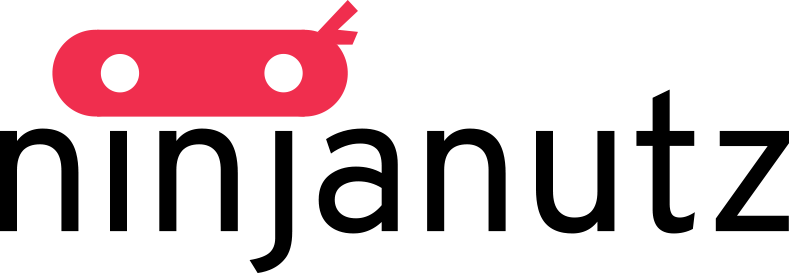
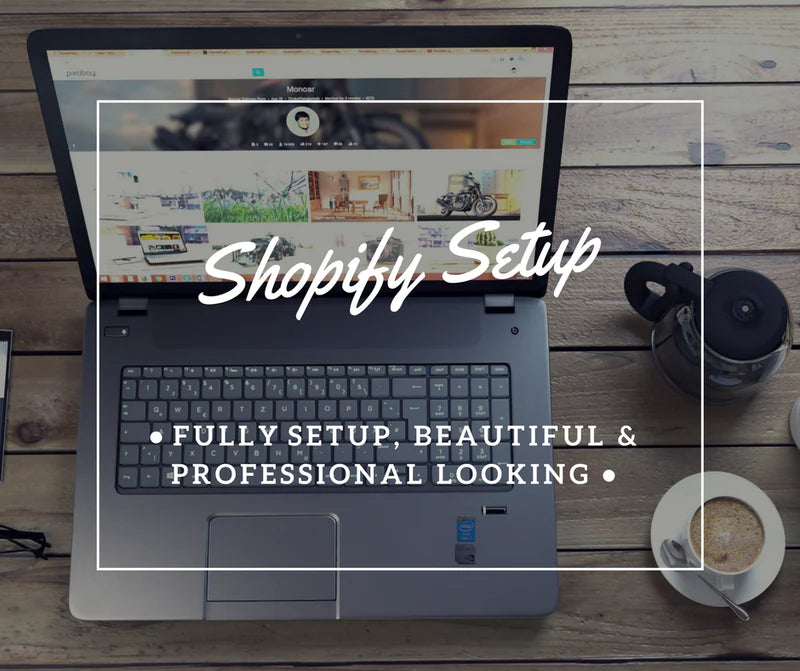

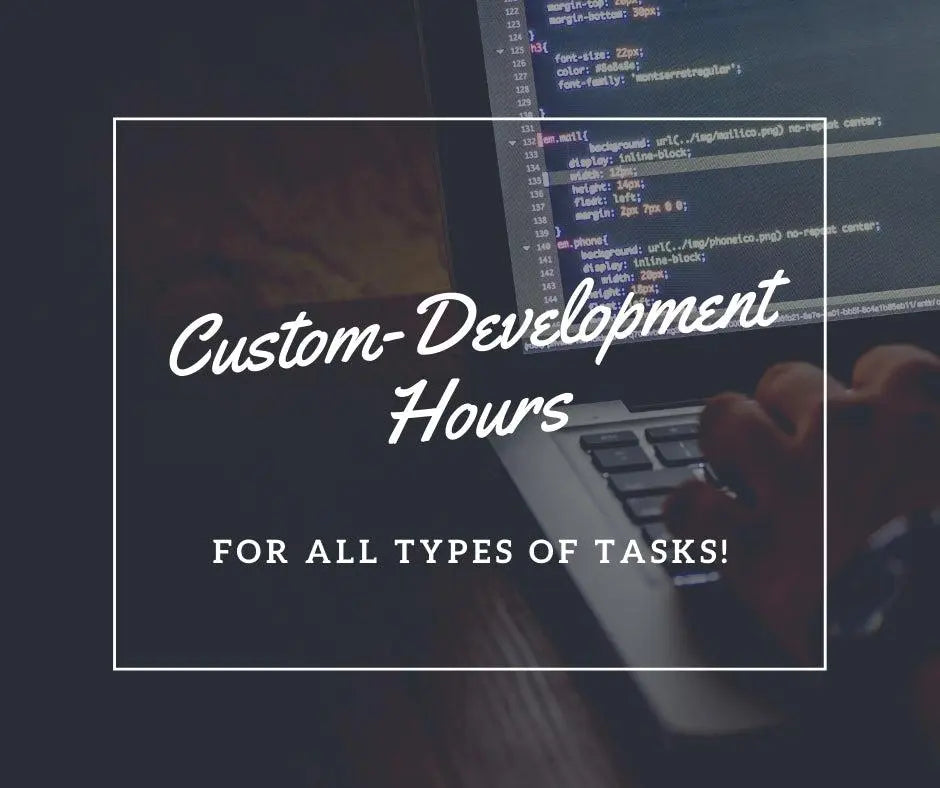
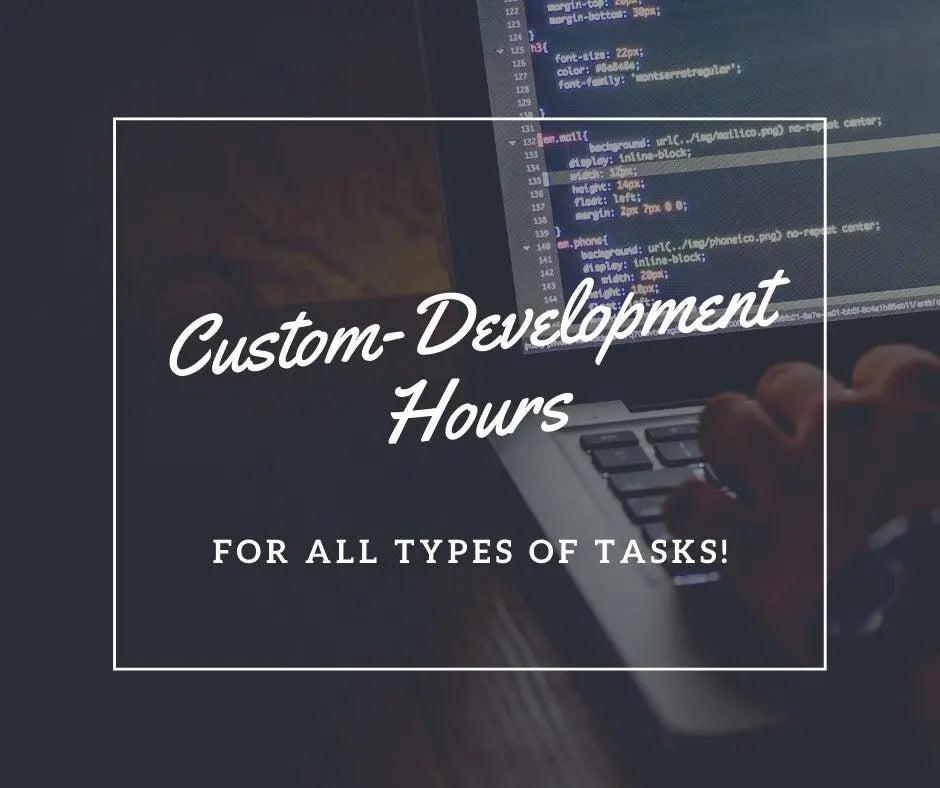


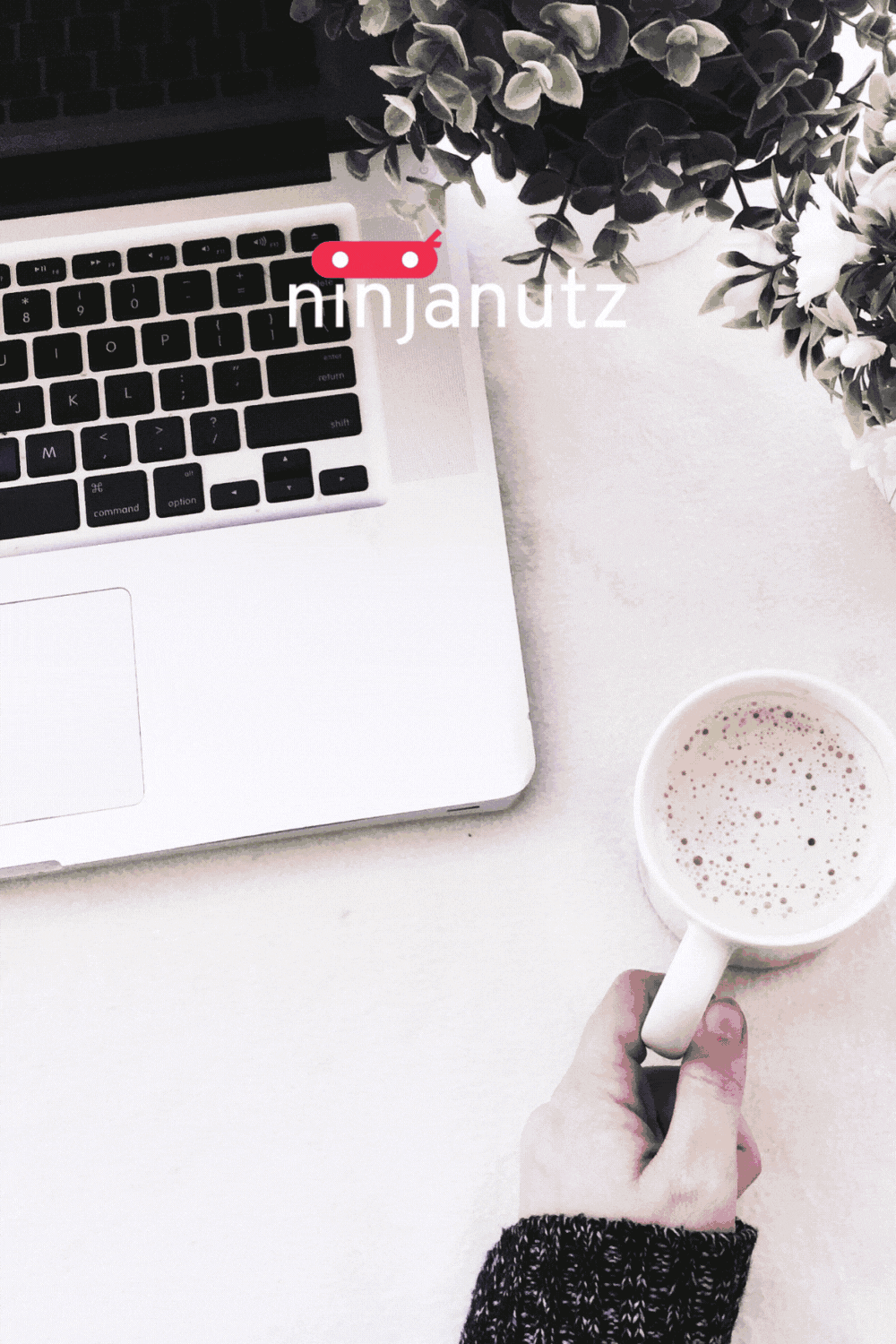
Leave a comment
All comments are moderated before being published.
This site is protected by hCaptcha and the hCaptcha Privacy Policy and Terms of Service apply.