Using Tabs in your Product Descriptions
This post may contain affiliate links and we may earn a small commission when you click on the links at no additional cost to you.
There are two types of tabs you can use:
-
1. Local tabs - Unique tab content for individual products
To create tab content:
All content below a Heading 5 title will become the content of your tab.
Ending your tab content:
There isn't anything special you need to do for indicating the end of a tab (with the exception of starting another tab), all content after a Heading 5 title becomes the tab content.
Creating additional tabs:
After you've added all the content for your first tab, you can add addition tabs easily but creating a new tab title (write the title, highlight it and make the font a Heading 5). This indicates a new tab is starting and all the text/content following is for that tab.
There's no limit to how many tabs you can create except space. Keep in mind that global tabs will still be displayed with local tabs so the number of total tabs on a page will be your global tabs + the tabs you created for that product.

2. Global tabs - Shared content with all product pages
The second type of tabs you can add are Global tabs. Global tabs are shared and displayed across all your products so keep that in mind. They are meant for displaying information that all products can display. An example would be displaying common information like shipping info, warranty/returns, size charts, tips etc.
Global tabs are very simple to create, these are configured in the Theme Editor's Product page settings by selecting the page you want to show (when viewing any product page):

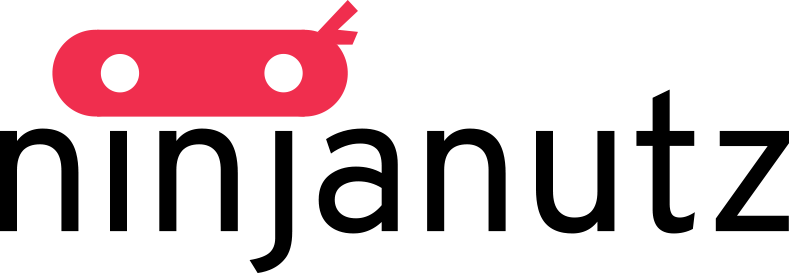
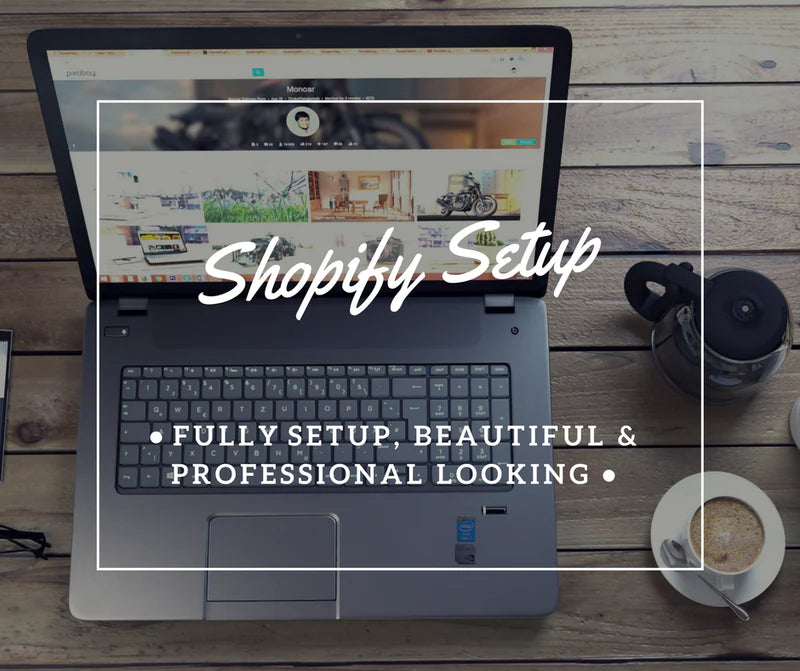

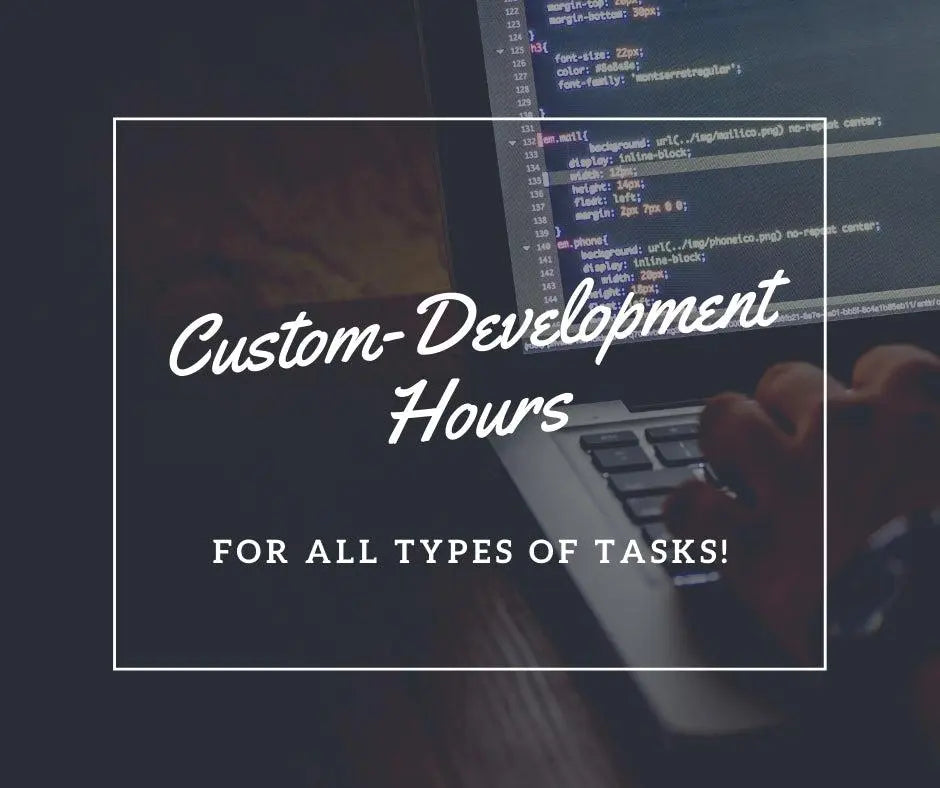
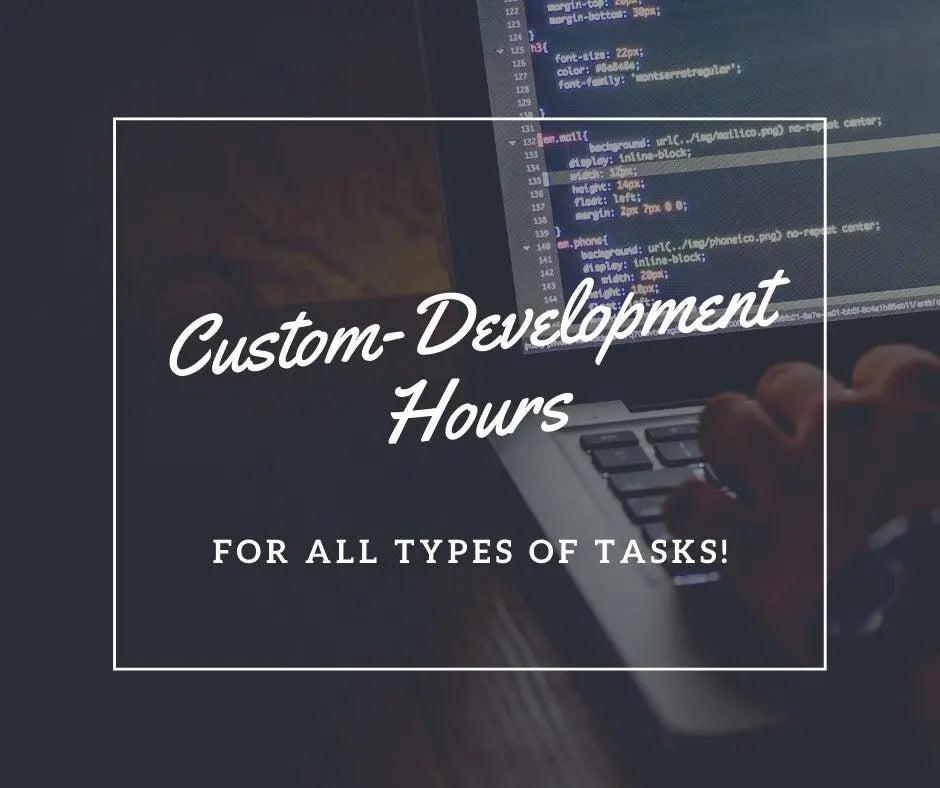
Leave a comment
All comments are moderated before being published.
This site is protected by hCaptcha and the hCaptcha Privacy Policy and Terms of Service apply.